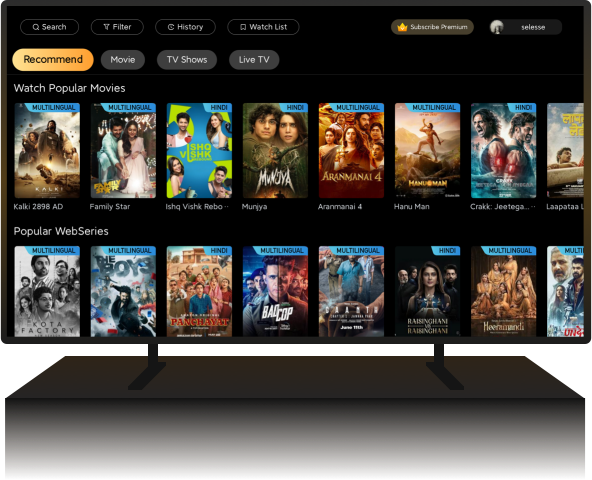100,000+
Movies & Tv Shows
300+
TV Channels
2,000,000+
Users' Choice

Extensive Library
Access a vast collection of TV shows, movies, and live channels from India and around the world.


High-Quality Streaming
Experience seamless streaming with high-definition quality.


User-Friendly Interface
Navigate easily and find your favorite content with our intuitive design.

All TV channels
in one place
in one place
Categorize by channel type and quickly select what you want to watch from hundreds of channels

Super low
subscription price
subscription price
The subscribed account can be logged in simultaneously on both mobiles and TVs

How to start watching Castle TV in 1 minute

Method 1
Install Via 'Send files to TV'

Method 2
Install Via Pen Drive
1
DOWNLOAD CASTLE APK FOR TV
2
PREPARE A PEN DRIVE
Use a Pen Drive to transfer the downloaded APK file onto the drive.
3
INSERT THE PEN DRIVE
Insert the Pen Drive into the USB port of your smart TV.
4
OPEN THE FILE MANAGER
Use the TV remote to navigate to the TV's file manager.
5
LOCATE THE PEN DRIVE
In the file manager, find the Pen Drive; it typically appears in the list of storage devices.
6
FIND THE APK FILE
In the Pen Drive's folder, find the APK file of the downloaded application.
7
INSTALL THE APPLICATION
After selecting the APK file, you'll usually see an option to install the application. Choose this option and follow the on-screen instructions to complete the installation process.
8
GRANT PERMISSIONS
If the application requires specific permissions, the system may prompt you to grant these permissions. Ensure you read and understand the permission requests, then agree to grant the permissions.
9
LAUNCH THE APPLICATION
Once the installation is complete, find the newly installed application in the list of apps. Use the remote control to launch the application and enjoy.
10
NOTE
Due to differences in smart TVs, interfaces, and steps may vary. If you encounter difficulties, refer to the TV's user manual or the manufacturer's support resources for specific guidance.

Method 3
Install Via Browser
1
Open the browser
From the TV’s main menu, find and open the browser app.
2
Enter the website URL
In the browser’s address bar, type in the URL of the website www.castletv.vip, then press the enter or confirm button to go to the site.
3
Download the app
Locate the download link for the app on the website and click on it to start the download.
4
Confirm download
If a confirmation window pops up, select "Download" or "OK" to begin downloading the app.
5
Install the app:
Once the download is complete, the TV may prompt you to install the app. Follow the instructions to complete the installation.
6
Launch the app
After installation, you can find and open the app in your TV’s app list.
Note that some TVs may not support downloading and installing external apps directly, or you may need to enable the “Unknown sources” option to install apps.
For a better experience, it is recommended that the device has more than 2GB of RAM
Recent releases
What our users are saying?
It's a really great app to watch anything u want for free it's just amazing and I am speechless because of how great this is u should definitely download it .
Priya Mehta
This app has many TV channels, all free, which is amazing. I don't have to pay high fees for JioTV and TATAPLAY anymore
Vikram Patel
There are many movies here, and when they are released in the cinema, flixfox will also update quickly. I can also download them and watch them at home at any time, which is very convenient.
Sunita Rao
Whenever there is an IPL match, I will open flixfox, there are free live broadcasts of the matches, and there are multiple channels to choose from, the network is smooth, thank you flixfox
Sanjay Reddy
I installed the TV version. It is a happy thing to enjoy TV with my family. My family and I like this app. It is really convenient
Neha Verma
Supported devices
Set-top Box
Smart Android TV
Fire Stick

Ready to Stream?
Download Today!